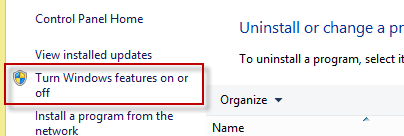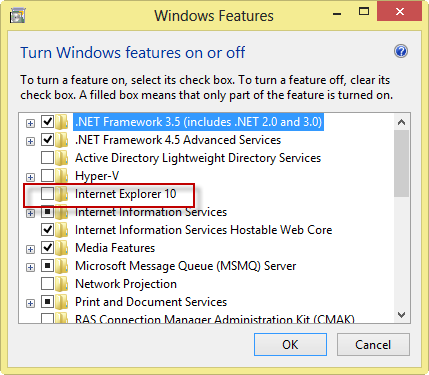Live Chat Software by Kayako |
|
Jun 28 |
Running SSM on IE10
Posted by Paul Adams on 28 June 2013 11:18 AM |
|
Dear Esteemed Customer, A few Self Storage Manager users have reported that they are experiencing some compatibility issues while using the software after being automatically upgraded to IE10. We would like to advise all our customers that Self Storage Manager has not been tested and certified to run on IE10 as yet, and until we complete the testing and certify it, we advise you to run on IE9 until then. To do this, you may either need to downgrade your IE version from IE10 to IE9 or disable updates to IE. We are currently working with Microsoft to address the compatibility issues with IE10 and expect to complete our testing and certify it to work on IE10 in a few weeks’ time. We thank you for your understanding and support, and appreciate your patience as we work on making Self Storage Manager fully compatible with IE10. Below are the steps to downgrade your IE version from IE10 to IE9, and to disable any updates to IE Windows 7 You may opt for one of the following methods to downgrade the Version from IE10 to IE9 Method 1
Method 2 (In case Method 1 doesn't work)
| |
Please follow Method 2 as mentioned in the article
Method 2 (In case Method 1 doesn't work)
Click on start and navigate to Control panel
Click on Add / Remove programs
Select “Internet Explorer10” and chose “Uninstall / Remove”
After the uninstallation is complete, reboot the PC for the changes to take effect
Your computer should be back on the previous version of IE